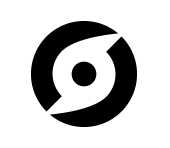Setup¶
This section covers the basic setup you need to perform in order to get started with Flask-Stormpath.
Create a Stormpath Account¶
Now that you’ve decided to use Stormpath, the first thing you’ll want to use is create a new Stormpath account: https://api.stormpath.com/register
Create an API Key Pair¶
Once you’ve created a new account, create a new API key pair by logging into your dashboard and clicking the “Create an API Key” button. This will generate a new API key for you, and prompt you to download your keypair.
Note
Please keep the API key pair file you just downloaded safe! These two keys allow you to make Stormpath API requests, and should be properly protected, backed up, etc.
Once you’ve downloaded your apiKey.properties file, save it in your home directory in a file named ~/.stormpath/apiKey.properties. To ensure no other users on your system can access the file, you’ll also want to change the file’s permissions. You can do this by running:
$ chmod go-rwx ~/.stormpath/apiKey.properties
Create a Stormpath Application¶
Next, you’ll want to create a new Stormpath Application.
Stormpath allows you to provision any number of “Applications”. An “Application” is just Stormpath’s term for a project.
Let’s say you want to build a few separate websites. One site named “dronewars.com”, and another named “carswap.com”. In this case, you’d want to create two separate Stormpath Applications, one named “dronewars” and another named “carswap”. Each Stormpath Application should represent a real life application of some sort.
The general rule is that you should create one Application per website (or project). Since we’re just getting set up, you’ll want to create a single Application.
To do this, click the “Applications” tab in the Stormpath dashboard, then click “Register an Application” and follow the on-screen instructions.
Note
Use the default options when creating an Application, this way you’ll be able to create users in your new Application without issue.
Now that you’ve created an Application, you’re ready to plug Flask-Stormpath into your project!
Bonus: Create a Directory¶
As you might have noticed, Stormpath also has something called “Directories”. When you created an Application in the previous step, Stormpath automatically created a new Directory for you.
You can think of Directories in Stormpath as buckets of user accounts. Every user account that you create on Stormpath will belong to a Directory. Directories hold unique groups of users.
In most situations, your Stormpath Application will have a single Directory associated with it which is where all of your users will go. In some situations, however, you might want to create additional Directories (or share a Directory between multiple Applications).
Let’s say you have two separate websites (and therefore, two separate Stormpath Applications): “dronewars.com” and “carswap.com”. If you wanted both of your websites to share the same user accounts (so that if a user signs up on dronewars.com they can use their same login on carswap.com), you could accomplish that by having a single Directory, and mapping it to both of your Stormpath Applications.
Directories are useful for sharing and segmenting users in more complex authentication scenarios.
You can read more about Stormpath Directories here: http://docs.stormpath.com/rest/product-guide/#directories
Note
Stormpath has multiple types of “Directories”. There are: “Cloud Directories”, “Mirror Directories”, “Facebook Directories” and “Google Directories”.
Cloud Directories hold typical user accounts.
Facebook and Google Directories allow you to automatically create Stormpath user accounts for both Facebook and Google users (using social login). Social login will be covered in detail later on.
Mirror Directories are used for syncing with Active Directory and LDAP services (most people don’t ever need these).
Install the Package¶
Now that you’ve got a Stormpath account all setup and ready to go, all that’s left to do before we can dive into the code is install the Flask-Stormpath package from PyPI.
To install Flask-Stormpath, you’ll need pip. You can install the latest version of Flask-Stormpath by running:
$ pip install Flask-Stormpath
If you’d like to upgrade to the latest version of Flask-Stormpath (maybe you have an old version installed), you can run:
$ pip install -U Flask-Stormpath
To force an upgrade.
Note
Flask-Stormpath is currently only compatible with Python 2.7. We will be adding Python 3 support in the near future.